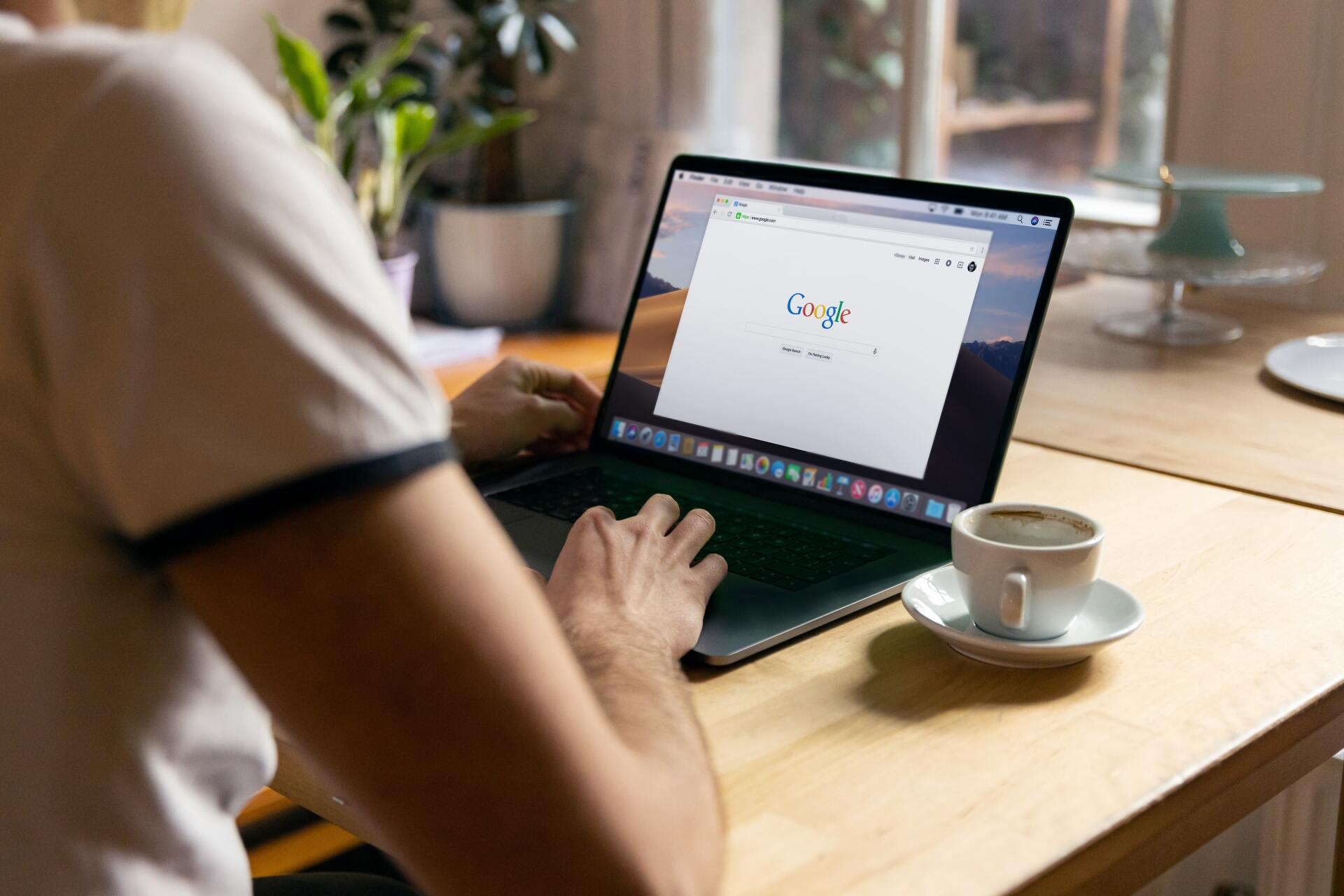How To Set-Up Google My Business
Follow these steps to create your Google My Business profile.
Step 1: Sign in to Google My Business
Go to www.google.com/business to sign in. You can either sign in with a pre-existing Google account or create a new one. If you're already signed in, skip ahead to the next step.
Tip: Make sure you sign up with your business email domain.
Step 2: Add your business
Enter your business name. If it does not appear in the drop-down menu, click Add your business to Google. Then select the appropriate category for your business.
Step 3: Enter your location.
If you have a physical location customers can visit, select yes. Then add your address. You may also be asked to position a marker for the location on a map. Suppose your business does not have a place customers can visit but offers a service or delivery. In that case, you can list your service area. One of the critical factors for creating a professional appearance is a professional address. You can have a professional address using T-Werx Coworking's Virtual Mail service, where you can use our address and receive Mail. Learn more: https://www.t-werx.com/mail-werx
Step 4: Fill in your contact information.
Enter your business phone number and website address so customers can reach you. If you use a Facebook page rather than a website, you can add that instead.
Step 5: Finish and manage your listing
Check Yes if you would like to receive updates and notifications. Then click Finish. You'll then be asked to verify your business.
How to verify your business on Google
Now that your account is set up, here's how to verify your Google business. For most companies, Google verification involves requesting a postcard.
Step 1: Sign in to Google My Business
Go to www.google.com/business to sign in.
Step 2: Click Verify now
If you have multiple Google My Business accounts, make sure you choose the correct one.
Step 3: Choose a way to verify
Postcard by Mail is the default verification option. If your business is eligible for other methods, such as phone or email, choose the one you prefer. Fill in the required details. Double-check to make sure you've entered it correctly, then submit the form.
It can take a few days to two weeks for the postcard to arrive. When you receive your postcard, sign in and click Verify location from the menu. Enter the five-digit verification code from your postcard.
Note: It may take a few weeks for your business listing to appear on Google. While you wait, download the Google My Business app so you can manage your account.
How to claim your business on Google
Need to claim an existing Google business profile? There are three options:
Option 1: Sign up or log in to Google My Business. Search for your business, and select it. Then follow the steps to confirm that you are the owner.
Option 2: Locate your business listing in Maps, and click Manage this listing.
Option 3: Look up the business listing in Google Search and click Own this business?
Don't panic if details aren't accurate. You can edit once you've verified that you're the owner.
If someone else has already claimed the business, but you work for the same company, ask them to add you as a user. If you don't recognize the owner, follow the steps to reclaim your business.
Now that you have your GMB profile set up, it is time to take a tour of the site and get it working for you. In the following article in this series, we will discuss ways to optimize your listing. Keep your eyes out for the following article.
Jeff Kikel is the CEO/Founder of T-Werx Coworking and Entrepreneur Centers in the Austin, Texas Metro area. Jeff has over 28 years of experience as an entrepreneur, wealth manager, marketing, and business consultant. Jeff is also the author of 6 books and is the host of the Money Trekker Podcast (www.moneytrekker.com)